Managing Staff Email Addresses
Important - For practices with a hosted server, for example AEROS, you must watch the videos on your local desktop. To do this copy and paste the url for this web page into your local browser. Local health board restrictions may also affect access.
Managing Staff Email Addresses (1:15)
The recording of main address details for your staff in Vision 3 is optional, however a valid email address must be recorded in order for your staff to access Tasks.
Checking a Staff Email Address
To check an email address:
- From Vision 3 - Management Tools - Control Panel
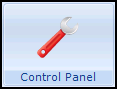 , select File Maintenance - Staff.
, select File Maintenance - Staff. - Select the member of staff required and select Edit
 .
. - Select the Addresses tab, any recorded email addresses display in the Communication Nos pane:
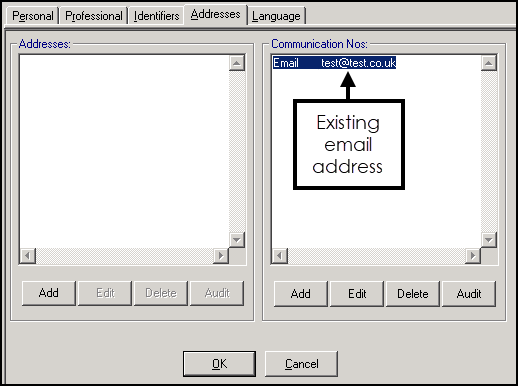
Adding a Staff Email Address
To add an email address:
- From Vision 3 - Management Tools - Control Panel
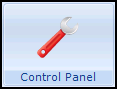 , select File Maintenance - Staff.
, select File Maintenance - Staff. - Select the member of staff required and select Edit
 .
. - Select the Addresses tab.
- From the Communication Nos section, select Add and the Communication - Add screen displays:
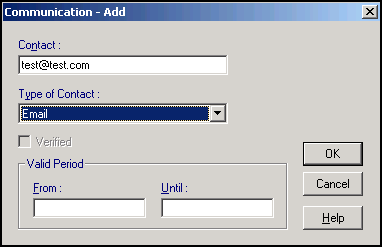
- Complete as follows:
Contact - Enter the email address required.
Important - Email addresses must be lower case.- Type of Contact - Select Email.
- Now select OK to save and close.
Updating a Staff Email Address
To update an existing email address:
- From Vision 3 - Management Tools - Control Panel
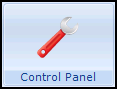 , select File Maintenance - Staff.
, select File Maintenance - Staff. - Select the member of staff required and select Edit
 .
. - Select the Addresses tab.
- From the Communication Nos section, highlight the email to update and select Edit.
- The Communication - Update screen displays:
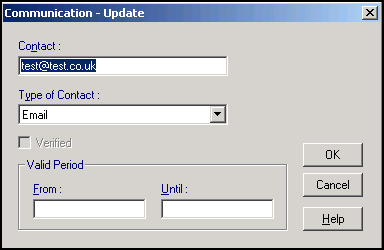
Update the email address as required.
Important - Email addresses must be lower case. - Finally, select OK to save and close.
Note - To print this topic select Print  in the top right corner and follow the on-screen prompts.
in the top right corner and follow the on-screen prompts.